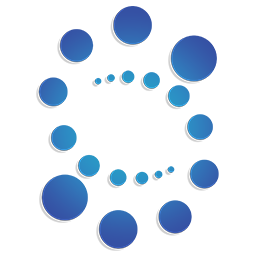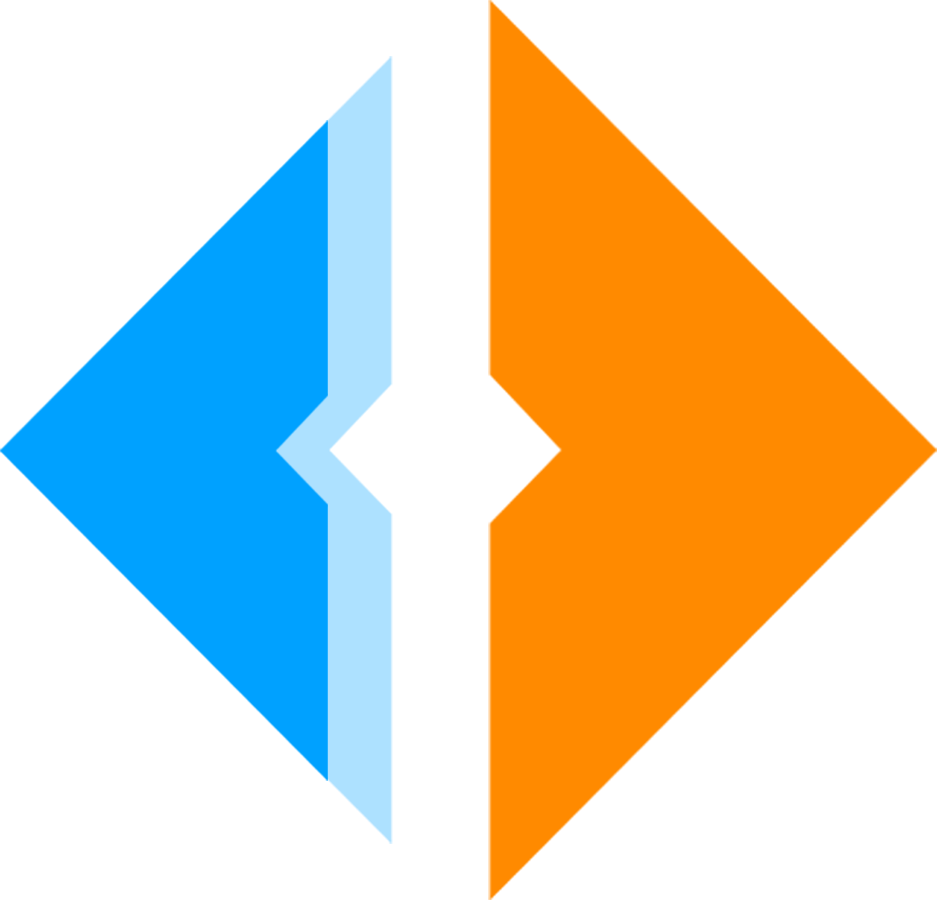Join as Validator
1. Create a Wallet Using the file Keyring
🔐 Important: Copy and store the mnemonic phrase securely offline. This is your only recovery method.
2. Secure Your Wallet with Encryption
💾 Store the encrypted .gpgfile on a secure USB drive, external offline storage, or an encrypted cloud storage location.
3. Request SAF Test Tokens from the Faucet
4. Register Your Validator Node
Ensure Your Node Is Fully Synced
false before proceeding.Get Validator Consensus Public Key
Create Configuration File
Submit the Registration Transaction
5. Update Validator Profile (Metadata)
edit-validator command. This does not affect your stake or validator status but improves how your validator appears in public explorers.Example Command:
Explanation:
--moniker: Public name of your validator node.--identity: Your Keybase username used to fetch your profile picture and proofs.--website: Link to your validator or team website.--details: Textual description of your validator's mission, goals, or experience.Setting Up Your Keybase ID
1.
2.
identity.3.
4.
5.
https://keybase.io/<your_username>--identity flag when editing your validator.✅ Explorers like Mintscan or Big Dipper may use this information to display an image, website, and social verification next to your validator.
🎨 The identityshould be your Keybase profile to enable validator image display on explorers.
6. Unjail a Validator (After Downtime)
7. Restore Wallet from Mnemonic
8. Redelegate to Reactivate an Unbonding Validator
9. Validator Monitoring: Status, Balance, Rewards
Check Validator Status
Check Wallet Balance
Query Delegator Rewards
Withdraw Validator Rewards
10. Best Practices and Backup Strategy
Modified at 2025-07-03 19:33:19